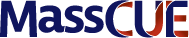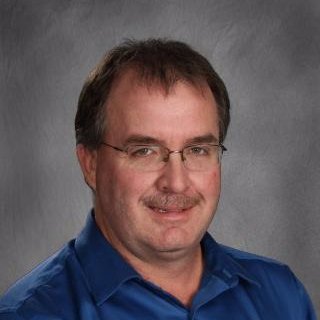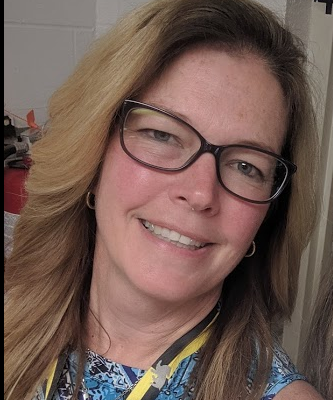Article by Laura Cahill
Original post Engage Educate, January 25 2019 Reposted with permission
Locked Mode Quiz is Released!
Google released their long-awaited Locked Mode Quizzes for the Forms app this week and some of its implications are obviously useful for teachers. Being able to give a secure quiz on a digital device is a nice feature. For now, this tool is only available to those who have signed up for the beta (If you would still like to sign up for the beta, submit your info here: https://bit.ly/2FQodaf) and are using it on a managed Chromebook. Once the beta testers have had a chance to give feedback to Google, we can assume it will be made available to the public.
What’s the big deal?
At first, I wasn’t overly excited about this feature because the ability to lock down a quiz so that students won’t Google the answers made me wonder if that type of quiz is a valuable measure to student learning in the first place. But some folks in my social media PLN highlighted that it might be a great way to keep students from getting distracted by opening other tabs while testing. I can go along with that.
Then, I had a teacher come to me with a specific issue. He asked if I knew of any extension to lock down the Chromebooks in his classroom so that his students won’t be able to wander off to various sites while doing classwork. The Ed Tech Coach in me immediately thought…that is not a tech problem, it is a classroom management problem. I’m pretty sure he could see THAT look on my face so he went on to explain that his students had some unique issues and haven’t learned appropriate-use so using the available Chromebooks with them could be doing more harm than good. At that point, I had to dial my judgement down to ‘0’ and think about ways that he could support appropriate use as they were learning to better self-regulate. This was a real #EduDuctTape moment for me. (If you haven’t listened to @jakemillertech’s new podcast Edu Duct Tape, you really should give it a try because it shares great ways for teachers to solve problems with the tools they have available to them!) Anyway, it took me about 1.7 seconds to think of Locked Quiz Mode as a possible solution so we tried it out! The idea is that you can create a whole lesson in Google Forms using the Locked Mode and that will keep kids in the lesson until they complete it rather than having them tempted by opening other tabs.
Here’s how this works:
- Create a new Google Form
- Got to Settings and select the Quizzes tab.
- Click ‘Turn on Locked Mode’.
- Create your lesson in the form…you can insert discussion questions, copy and paste text, embed videos, etc. Students can follow the lesson independently, in a small group, or whole class setting.
- Once students start the lesson, they need to complete it and submit it before they can use other tabs.
Watch this video to see how to set up a Form in Locked Mode:
Bonus: Using this mode gives both student and teacher documented evidence of classwork!
Let me take a minute to say that this method is in no way a substitution for teaching students about appropriate use of devices and digital citizenship OR creating learning experiences that are so engaging and challenging that students want to do nothing but work-away! This is simply one use for a tool that we have at our disposal that could support students and teachers in specific situations.
 Print this post
Print this post