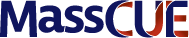Announcing new self-paced workshops
for schools and districts!
The hybrid (or blended learning) model is here to stay. In these past few months MassCUE has received requests from educators to hone their skills in a variety of areas when teaching online. Our self-paced workshops address the following topics:
- How to assess and give feedback
- How to foster student engagement
- How to plan and communicate effectively when teaching online
- How to differentiate instruction
- How to improve communication during remote learning
MassCUE has developed two-hour, self-paced workshops related to each of these topics which are available for district purchase. The district is welcome to offer these workshops to its entire staff, since there is no limit of use. Have a topic that your district needs? MassCUE4You will develop a two-hour workshop tailored to your needs!
In addition, the instructor who created the workshop will be available for a 45–minute virtual Q&A session for each workshop. Times for the Q&A will be arranged with MassCUE when the district is offering the workshops. Click on each of the offerings below for more info!
Google Tools to Assess Learning & Provide Feedback
Engaging Students in a Remote Learning Environment
How to Teach Online
Google Docs for Differentiated Instruction
How to Improve Communication with Screencast Tools
Engaging Students in Synchronous Learning on Zoom
Engaging Students in Synchronous Learning on Zoom-Advanced
Teaching Math Online
GSuite Tips & Tricks to Improve Your Workflow
Best Practices for Flipped Teaching
Cost: $800 per workshop. Bulk purchase: Purchase 6 or more workshops and receive 5% discount.
To arrange for these workshops for your district contact Savvy Demers, Executive Director, sdemers@masscue.org.
Google Tools to Assess Learning & Provide Feedback (two workshops, one elementary and one secondary)
In this session, participants will explore ways to assess student learning and provide feedback to students using Google Forms, Docs, Slides and Classroom.
Instructor: Margaret Peixoto
Goals for this session:
- Pre-session work: Create a list of at least three comments used when giving students feedback. Add the Bitmoji Chrome extension to Google Chrome.
- Use features of Google forms to create assessments with instant feedback and targeted resources for struggling learners
- Learn how to create editing shortcuts in Google Docs and Slides
- Explore the comment bank feature in Google Classroom
- Create a custom avatar in Bitmoji for a fun way to provide student feedback
- Post session work: Curate student feedback elements in Google Docs or Google Classroom to be used throughout the school year.
Engaging Students in a Remote Learning Environment (two workshops, one elementary and one secondary)
In this session, we will explore pedagogical strategies and tools to engage all learners. Topics will include tips for real-time and self-paced learning, hands-on activities, and ways to support social and emotional learning in these challenging times.
Instructor(s): Audra Kapan and Margaret Peixoto
Goals for this session:
- Best practices for synchronous teaching and learning using Google Meet
- Engaging activities for learning in real time
- Create video lessons, discover pre-existing ones, and create playlists
- Post session work: Create an engaging activity, a video lesson or a YouTube playlist for your classroom, and to share with colleagues via Forms
How to Teach Online (two workshops, one elementary and one secondary)
In this session, we will discuss planning, communication and best practices in delivering online instruction and keeping students on track.
Instructor(s): Audra Kaplan and Jennifer Thomas
Goals for this session:
- Pre-session work: Get reacquainted with the skills that fall under the executive functioning umbrella – such as organization, time management, and task planning/prioritization.
- Learn how to use Google Classroom to organize coursework, the class stream and communicate with parents and guardians.
- Practice time management using Google Keep and the Stopwatch & Timer Chrome extension
- Use Calendar reminders to help students remember deadlines, and view due dates in the class Calendar in Google Classroom
- Post-session work: Completion of mini-assignments throughout the workshop
Google Docs for Differentiated Instruction (two workshops, one elementary and one secondary)
In this session, participants will explore various ways to differentiate content, and create opportunities for student choice.
Instructor: Jennifer Thomas
Goals for this session:
- Refresh your understanding of “Differentiated Instruction” and its many facets
- Learn about choice boards and hyperdocs
- Learn some tips & tricks to create engaging and differentiated Google Docs & Google Slides
- Post-session work: Create a choice board or hyperdoc using Google Docs or Google Slides
How to Improve Communication with Screencast Tools (all levels)
In this session, participants will learn how to use screencasting tools to engage students and enhance communication in blended learning settings.
Instructor: Rochelle Cooper
Goals for this session:
- LEARN about the joys and possibilities of screencasting.
- EXPLORE the features of Screencastify.
- PLAY and experiment with what you have learned.
- CREATE your very own Screencastify production.
- INTEGRATE Screencastify into your own practice.
Engaging Students in Synchronous Learning on Zoom (Beginner – all grades)
In this session, we will learn basic features and best practices of using Zoom as a host (teacher) and participant (student).
Instructor: Margaret Peixoto
Goals for this session:
- Discuss best practices for setting up your workspace for video conferencing
- Understand how to create and start a Zoom meeting
- Explore the settings in Zoom, including privacy settings
- Learn how to use basic features of Zoom for synchronous teaching including chat, reactions and screen sharing
- Post session work: outline a lesson plan using Zoom, indicating which features you will use throughout the lesson.
Engaging Students in Synchronous Learning on Zoom (Advanced – all grades)
In this session, we will explore advanced features of teaching with Zoom.
Instructor: Margaret Peixoto
Goals for this session:
- Review the basics of Zoom
- Explore advanced settings in Zoom
- Learn how to access attendance reports in Zoom
- Learn how to use polling in Zoom
- Create screen recordings in Zoom
- Learn how to use breakout rooms and discuss best practices for using them with students
- Post session work: outline a lesson plan using Zoom, indicating which features you will use throughout the lesson.
Teaching Math Online (all grades)
In this session, we will learn how to use digital tools to increase student engagement in a virtual math classroom. The self-paced workshop is math focused, but the tools covered are applicable to all curriculum areas.
Instructor: Margaret Peixoto
Goals for this session:
- Explore tools that support equations, graphs, and handwriting.
- Learn how to adapt non-math tech tools to make them more math friendly.
- Create user-friendly online formative assessments for math.
- Create engaging class activities.
- Post session work: create a formative assessment for a virtual math class.
GSuite Tips & Tricks to Improve Your Workflow (all grades)
In this session, we will learn timesaving tricks for Gmail, Google Drive and Google Calendar that will save you time and improve your workflow.
Instructor: Margaret Peixoto
Goals for this session:
- Google Drive
- Learn the basics of Google Drive, including the difference between Drive File Stream, My Drive, Shared Drives, Priority, and Workspaces.
- Learn how to organize your files as well as tricks for finding files faster.
- Learn how to start, stop, limit, and change share settings on Google Drive files and folders as well as how to save time and prevent confusion by working collaboratively on shared documents.
- Gmail
- Learn the basics of Gmail, including signature, vacation responder, undo send, and smart reply. Learn how to attach files from Google Drive and create hyperlinks in the body of your email.
- Learn simple tricks for improving your workflow, including contacts groups, nudges, schedule send, snooze, side panel calendar and side panel tasks.
- Google Calendar
- Learn the basics of Google Calendar, including creating and editing events, attaching agendas to events, and linking events to Google Meet or Zoom.
- Learn how to create appointment slots so that teachers, parents and/or students can sign up to meet with you (in person or virtually).
- Learn how to use Tasks and Reminders to keep yourself organized.
- Post session work: write a short reflection indicating which tips and tricks you’ll put into practice and how they will improve your workflow.
Best Practices for Flipped Teaching (all grades)
In this session, we will discuss the pedagogy behind flipped teaching and explore tools for creating flipped lessons.
Instructor: Margaret Peixoto
Goals for this session:
- Explore resources that discuss the pedagogy behind flipped teaching.
- Explore examples of flipped lessons for different subject areas.
- Learn how to create flipped lessons using videos.
- Learn how to create engaging in-class lessons (virtual or in-person) based on the flipped video homework.
Post session work: Create a flipped lesson for one of your classes.
 Print this page
Print this page